How to Run a Successful Remote Team Meeting
5 min read
Today, every manager needs to know how to run a successful remote team meeting.
Remote meetings are essential to remote team collaboration. Effective meetings provide a place to brainstorm ideas and align on goals your company shares with the remote employees.
However, running a successful remote team meeting can be challenging. Different time zones, communication gaps, and technical issues are the greatest problems in virtual meetings.
The good news is that you can run effective virtual meetings if you stick to the best practices. This article will walk you through what to do before, during, and after a virtual team meeting to ensure it’s highly effective.

How to Prepare for the Meeting?
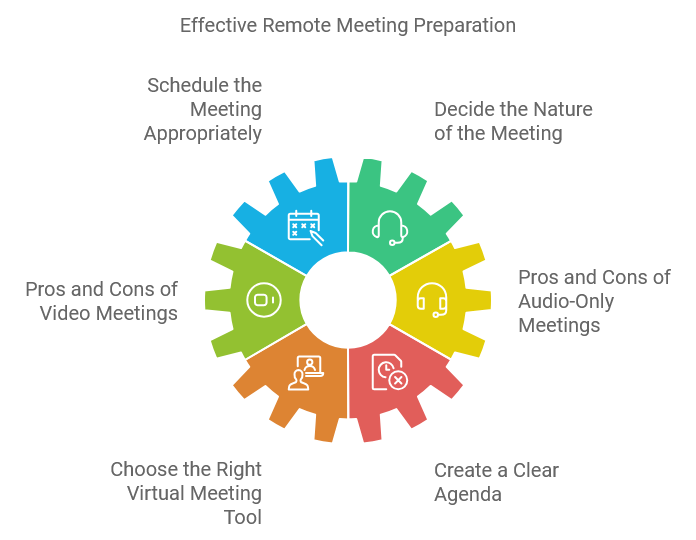
Preparing effectively for remote team meetings goes beyond the where, when, and why.
This section of the article helps you avoid running meetings that seem to have been organized at the last minute. That way, you improve participants’ engagement and make the meeting meaningful to everyone.
Schedule the Meeting Appropriately
The members of a remote workforce are in different locations and time zones. These drawbacks make it difficult to identify a time that suits every participant. However, you can leverage some tactics to schedule remote team meetings appropriately for employees in different time zones.
For example, you can ask everyone about their most convenient time. Then, compare the various times to identify whether you can create a schedule that works for everyone. If not, you can choose something closer to the time they gave you.
You can use a meeting planner to make the scheduling easy. It gives the remote workforce access to your calendar, making it easy for remote team members to choose a meeting time that works for them.
Decide the Nature of the Meeting: Audio-Only or Video?
Audio and videoconferencing are the core of remote team meetings. Each type of remote team meeting suits a specific situation. For instance, audio conferencing is appropriate if the meeting is informative instead of a discussion. That’s because in such meetings, attendees listen more than talk.
On the other hand, video conferencing is perfect if the participants are to discuss and interact during the meeting. Video conferencing ensures the participants can see and hear each other, avoiding confusion during the meeting.
Here are the pros and cons of audio-only and video meetings:
Pros of Remote Video Meetings
- It’s easy to read the tone and body language of participants to identify whether the meeting is effective.
- Video meetings are more engaging because participants can see each other instead of just hearing them.
Cons of Video Meetings
- A poor internet connection can make a virtual meeting ineffective—a mismatch of audio and video as well as the freezing of screens.
Pros of Audio-Only Meetings
- It’s easy to use since it requires fewer resources and less effort than video meetings.
- Many people can participate in the meeting at once.
Cons of Audio-Only Meetings
- With the rise of video meetings, audio conferencing seems outdated
- You can’t read the body language of attendees, making it challenging to weigh whether they are paying attention
- It’s unsuitable for discussions since the meeting participants can’t see each other
Choose the Right Virtual Meeting Tool
The meeting tool you use plays an integral part in the success of your remote team meeting. Depending on the nature of the meeting (video or audio-only), choose the tool that suits your specific needs. Here are the crucial factors to consider when picking a virtual meeting tool.
- How Intuitive Is the Tool’s User Interface? If you find it challenging to use a tool, so will the remote employees.
- Does the Tool Offer the Meeting Features You Need? If your remote meeting involves presentations, you will need a tool with screen-sharing capabilities. On the other hand, you will need software technology with high-definition video characteristics if you want an in-person-like virtual meeting. Choose a tool that fits the needs of your remote team.
- How Reliable Is the Tool? Your remote team should be able to access the meeting tool regardless of their location. The video and audio should also run smoothly irrespective of the number of participants that log into the meeting. Check out what current users are saying about the meeting tool to decide whether it satisfies your needs.
You can use zooms and MS teams for your virtual meeting.
Create a Clear Agenda (Templates and Examples)
A clear agenda informs participants of the meeting’s outline, specific people that lead particular tasks in the meeting, and how long each step will take. Virtual meetings can be messy, especially when participants don’t know the meeting’s purpose.
For this reason, you must create a clear agenda before the meeting to ensure participants are on the same page before the meeting. It also empowers everyone with the necessary resources to participate before the meeting.
That brings us to the question, how do you write a clear meeting agenda?
Step 1: Identify the goals and agenda item of the meeting
What’s the purpose of the meeting? What topics will the meeting cover? This information tells your remote team what to expect and how to participate in the meeting.
Step 2: Define the purpose of each agenda item
Do you want to collaborate with the participants on each subject, or do you want them to listen to you when addressing each topic? Defining the purpose of each agenda item saves you time since participants will know when to avoid unnecessary discussions during the meeting.
Step 3: Set a time duration for each agenda item
Set the maximum time you will spend on each agenda item. Doing so ensures you get enough time to cover all topics during the meeting.
Step 4: Identify who leads each subject of the agenda
If specific people lead discussions of the agenda items, identify them on their particular topic. As a result, you will run the meeting smoothly since everyone will be ready for their responsibilities.
After creating the agenda, send it to participants before the meeting. The appropriate time to send the agenda ranges from a few days to a week before the meeting. That way, you give the participants enough time to prepare for the meeting.
What to Do During the Meeting to Make It More Effective
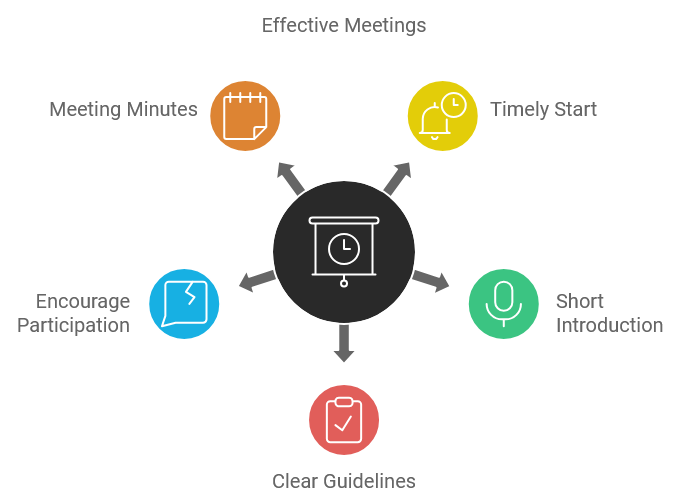
As the meeting leader or facilitator, you play a huge role in the remote team’s productivity during virtual meetings. The following actionable tips will help you maximize your team’s productivity and save time during virtual meetings.
Start the Meeting on Time
Start the meeting as scheduled. If you wait for everyone to log onto the platform to start the meeting, you will waste time. Once the remote team members know that you’re punctual, they will log onto the meeting platform on time. Punctuality ensures the remote meeting starts and ends as scheduled.
Have a Short Introduction Session
People should socialize at the beginning of a meeting, especially if the team members are new to each other. After all, participants are more likely to pay attention and get engaged if they’re familiar with each other.
Of course, some remote teams are large, and it would consume a lot of time if all the participants were to introduce themselves. In that case, the meeting leader and attendees who will handle topics on the agenda should introduce themselves. Therefore, schedule ten to fifteen minutes of introduction to engage the attendees during the meeting.
Inform Participants About the Guidelines of the Meeting
Virtual meetings face unique problems, like background noise and other distractions. Having some basic guidelines during the meeting can help solve these problems. The following are examples of regulations that may apply to your remote meeting:
- All participants should mute their mic when someone else is speaking to make the meeting fruitful.
- The participants should find a location with little or no noise during the meeting.
- The attendees should turn on their cameras during the meeting. This makes it easy for the leader to notice body language that helps determine if everyone is attentive.
- The participants shouldn’t interrupt each other when speaking to ensure everybody’s perspective is heard and considered.
- The participants must stick to the time limits of each talking point as stated in the agenda.
Encourage Attendees to Participate
A meeting is effective when attendees are actively participating. Some ways to foster participation include:
- Engage the attendees with questions.
- When brainstorming, create a list of participants’ ideas so that people can see their ideas in front of the group. Doing so encourages attendees to participate, since they’ll know that you value their thoughts and opinions.
- Gather all ideas first from the participants before critiquing. People are more likely to participate during the meeting if other team members are ready to hear their thoughts.
Take Minutes of the Meeting
You shouldn’t complicate your meeting’s minutes. Instead, the secretary or the facilitator should clearly record the meeting’s event. It should state the tasks related to the meeting and the people responsible for them. Minutes are essential because they record the meeting’s proceedings, what you’ve decided, and the people responsible for the action items or tasks from the meeting.
What to Do After the Meeting?
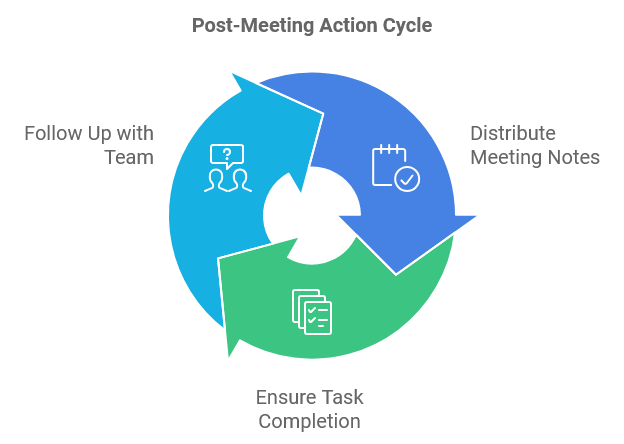
After a successful meeting, you should do the following:
- Distribute the meeting notes, even if every participant was taking notes. Doing so eliminates confusion over the proceedings, tasks, and decisions participants made during the meeting.
- Follow up with the remote team members to ensure they accomplish the tasks you assigned them during the meeting.
Conclusion
These remote team meeting best practices can make a big difference to the effectiveness of your meetings.
You can use a time and task tracking software like HiveDesk to assign and track action items to team members, You can track which tasks are on-schedule and how much time was spent on each task.

