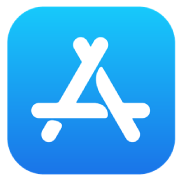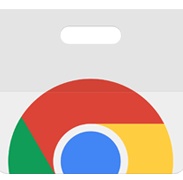Download the HiveDesk Client

Windows
Supported:
Windows 10+
Step 1:
Download and save
“HiveDesk for Windows.exe” for 64-bit
Step 2:
Locate and double-click on
“HiveDesk for Windows.exe”
Step 3:
Follow instructions from Installer. It will automatically install HiveDesk Client.

Mac
Supported:
Mac OS X v10.8+
Step 2:
Double click the
“HiveDesk for Mac.dmg” file.
It will create a volume named HiveDesk.
Step 3:
After double-clicking, a window will open. Drag the HiveDesk.app file to the Application folder. If asked to replace an existing version, answer “Yes.”
Step 4:
After placing HiveDesk.app into the Application folder, eject the HiveDesk volume named “HiveDesk for Mac” and remove the file from the desktop.

Linux
Supported:
Ubuntu 18+
Step 2:
After download, right-click on the “HiveDesk for Linux.AppImage” file and click on the Permissions tab. Click on the “Allow executing the file as program” checkbox and close the window.
Step 3:
Double click on the file and click on yes button in the next pop up window, after which the application will be launched.
For iOS devices
Download from the
App Store
Download the Google Chrome extension
Upgrade instructions
Whenever there is a new update available, HiveDesk client will automatically ask the user to upgrade during the launch. Then follow instructions from Installer. It will automatically install the latest version of HiveDesk Client.
If you have any questions about the installation process or encounter any problems, please contact us at support@hivedesk.com so that we can assist you.